|
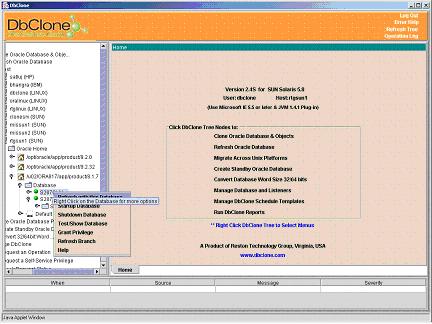
Dbclone Console uses Left mouse click
to open a tree nodes and right click for selecting an operation.
Operations such as Cloning/Refresh/Migrating are performed by
selecting the corresponding node in the tree shown on the left
panel of console. Expand each node to select the desired
operation.
For example to refresh a database
as shown in the console picture "REFRESH’ under oracle home /opt/d09/ORA816/app/oracle/8.1.6 on server “rtgsun1”, navigate the tree starting with “Refresh
Oracle Database” node until the source database is located.
User Input:
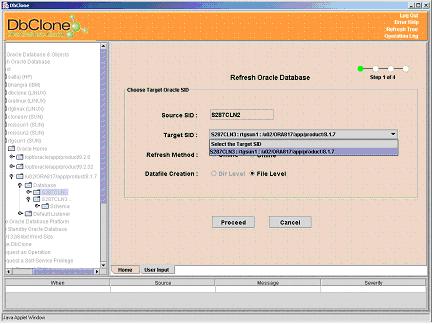
Click on the source database
“REFRESH” to start the cloning process. You will be asked
to select the target oracle home into which you want to refresh the
database, enter the target database SID, select the refresh method
(online/offline) and refresh level (directory/file). Click on
Proceed button to go the next step.
Communication with the
Database:
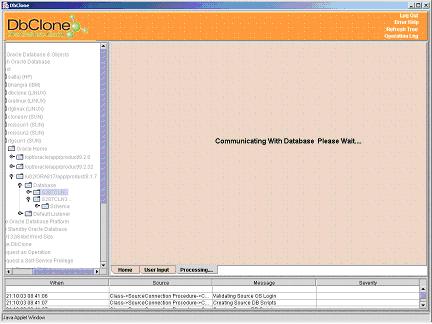
Database Info:
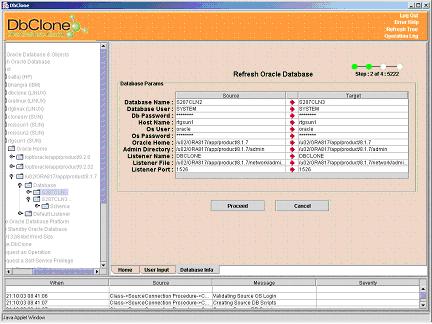
The second step displays
information about the source and target database. If the information
displayed is correct, click on Proceed button to continue or Cancel
button to
modify/abort the process.
Mapping information:
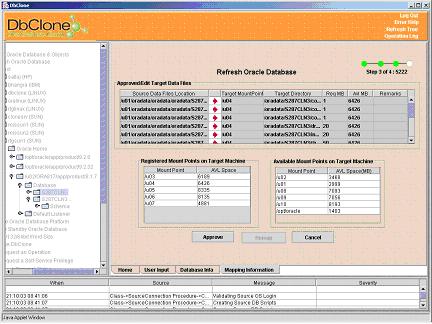
This step shows the location of
source data files, suggested location of target data files, required
disk space and available disk space on target host. Location of target data files
can be changed, if required. Click on Approve to continue
or click on cancel button to go back.
Ready to Refresh:
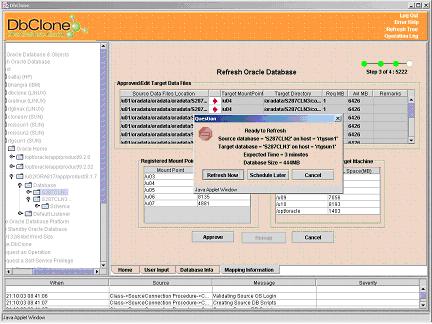
The ready to Refresh message allows to
start the cloning right away or schedule the
cloning for later time.
Refresh Progress:
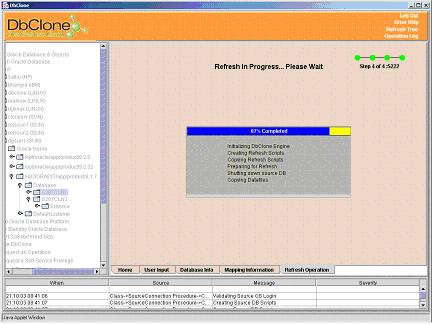
The last step shows the status of
Cloning process in a progress bar and the steps performed
sequentially. If there is any error it shows in a table at the
bottom of the screen.
Refresh Completed:
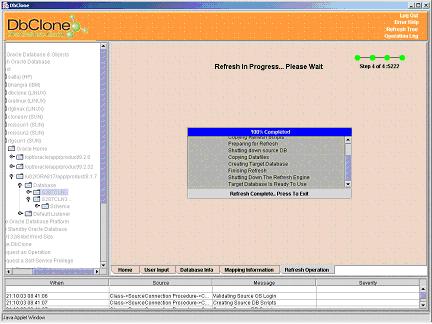
The 100% completion is last stage of the
successful operation
Success & Summery Reporting:
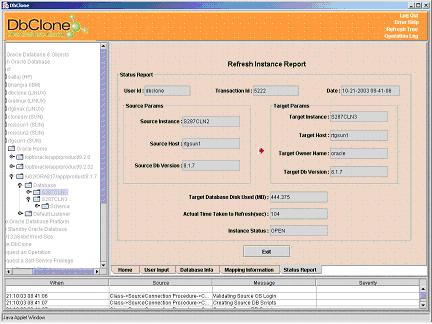
on successful completion of the operation a summery
one page report is presented. Click on the exit button to
see the newly refreshed database in the tree.
|
