|
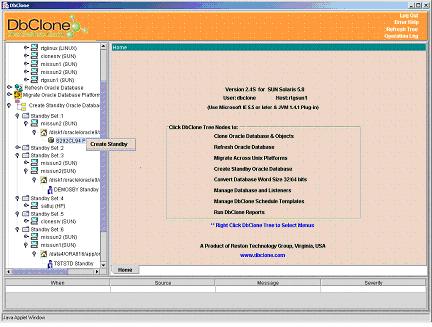
Dbclone Console uses Left mouse click
to open a tree nodes and right click for selecting an operation.
Operations such as Cloning/Refresh/Migrating are performed by
selecting the corresponding node in the tree shown on the left
panel of console. Expand each node to select the desired
operation.
For example to create a Stand-by a database
as shown in the console picture "STAND-BY’ under oracle home /opt/d09/ORA816/app/oracle/8.1.6 on server “missun2”, navigate the tree starting with “Stand-By
Oracle Instance” node until the source database is located.
User Input:
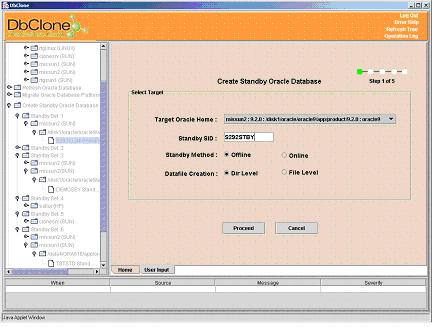
Click on the source database
“Create Stand-By” to start the Stand-By process. You will be asked
to select the target oracle home into which you want to create a
Stand-By the
database, enter the target database SID, select the cloning method
(online/offline) and cloning level (directory/file). Click on
Proceed button to go the next step.
Database Info:
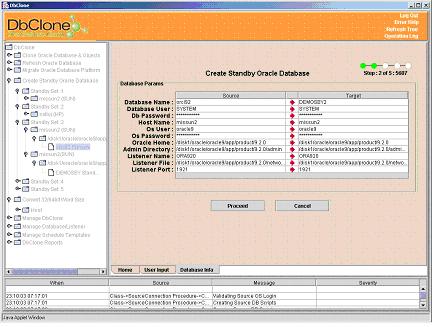
The second step displays
information about the source and target database. If the information
displayed is correct, click on Proceed button to continue or Cancel
button to
modify/abort the process.
Mapping information:
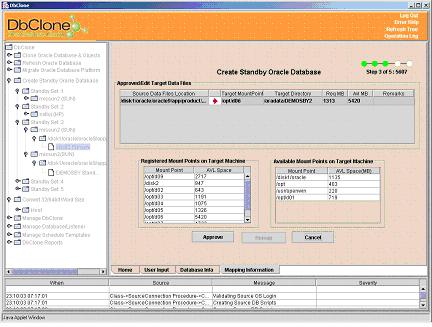
This step shows the location of
source data files, suggested location of target data files, required
disk space and available disk space on target host. Location of target data files
can be changed, if required. Click on Approve to continue
or click on cancel button to go back.
Stand-By Instance Info:
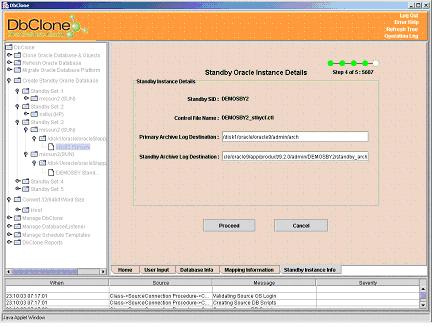
Fifth step of Stand-By process
displays the primary database archive log destination and Stand-By
archive log destination.
Ready to create a Stand-By:
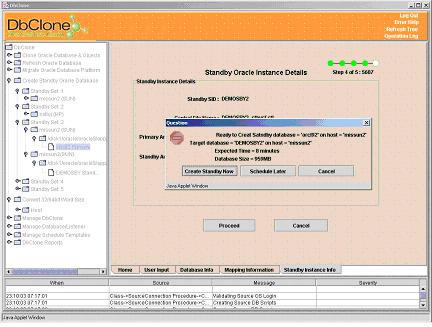
The ready to create a Stand-By message allows
to start the Stand-By right away or schedule the cloning for
later time.
Warnings before Start:
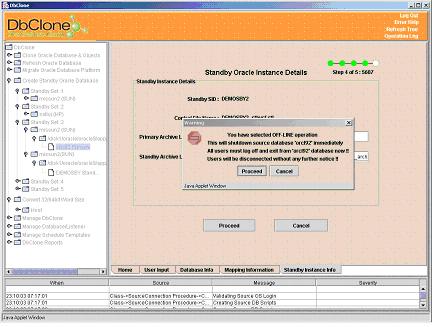
DbClone provides a final message window and
summarizes the exact nature of the operation selected. It provided the warning
messages to operators to take certain actions before proceeding. This is an non
stop operation and cannot be stopped if started.
Stand-By Progress:
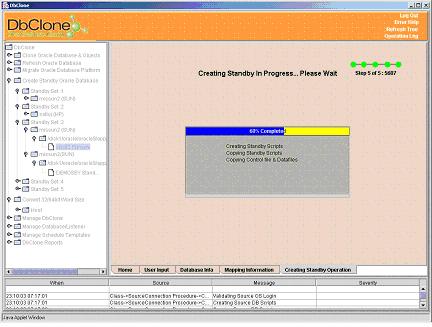
The last step shows the status of
Stand-By process in a progress bar and the steps performed
sequentially. If there is any error it shows in a table at the
bottom of the screen.
Cloning Completed:
|
